Granting Partner Access
Granting Partner Access allows Mainstream Marketing to access the areas needed to make connections, run campaigns, edit/post to accounts etc. In order to grant partner access, you must have a Facebook Business Manager account set up.
Facebook Business Manager Partner Access
1. Log into, or create a Facebook Business Manager account.
In order to grant partner access, you must have a Facebook Business Manager account set up. Facebook Business Manager is separate from the new Facebook Business Suite.
Facebook Business Manager
Business Manager= Business settings, back-end ownership and access.
Facebook Business Suite
2. Navigate to “More Business Settings”.
Navigate to Business Settings by following going to the url business.facebook.com/settings, or selecting Settings from the side navigation then More Business Settings.
4. Add a Partner.
Click the blue Add button, then select Give a partner access to your assets.
5. Assign Mainstream Marketing.
Add Mainstream Marketing’s Business ID (2000195693544074) into the Partner Business ID field, and select Next.
Mainstream Marketing’s Business ID:
2000195693544074
6. Grant access.
Grant access to the appropriate assets (Pages, Ad Accounts, eCommerce Catalogs, etc.).
Choose a type of asset in the first column, select the assets in the second column, and set permissions in the third column. Be sure to assign access to all assets we may need to complete your marketing initiative.
TIP: When in doubt, it is best to use the Full Control options.

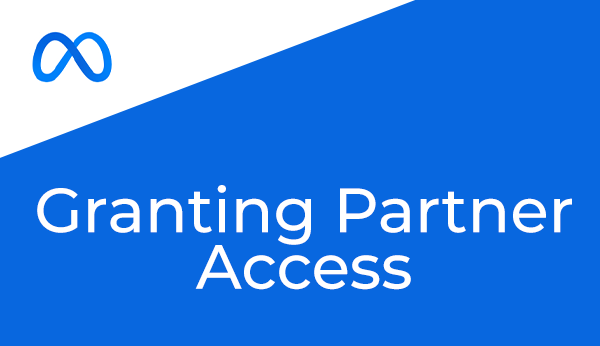

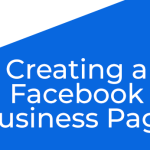
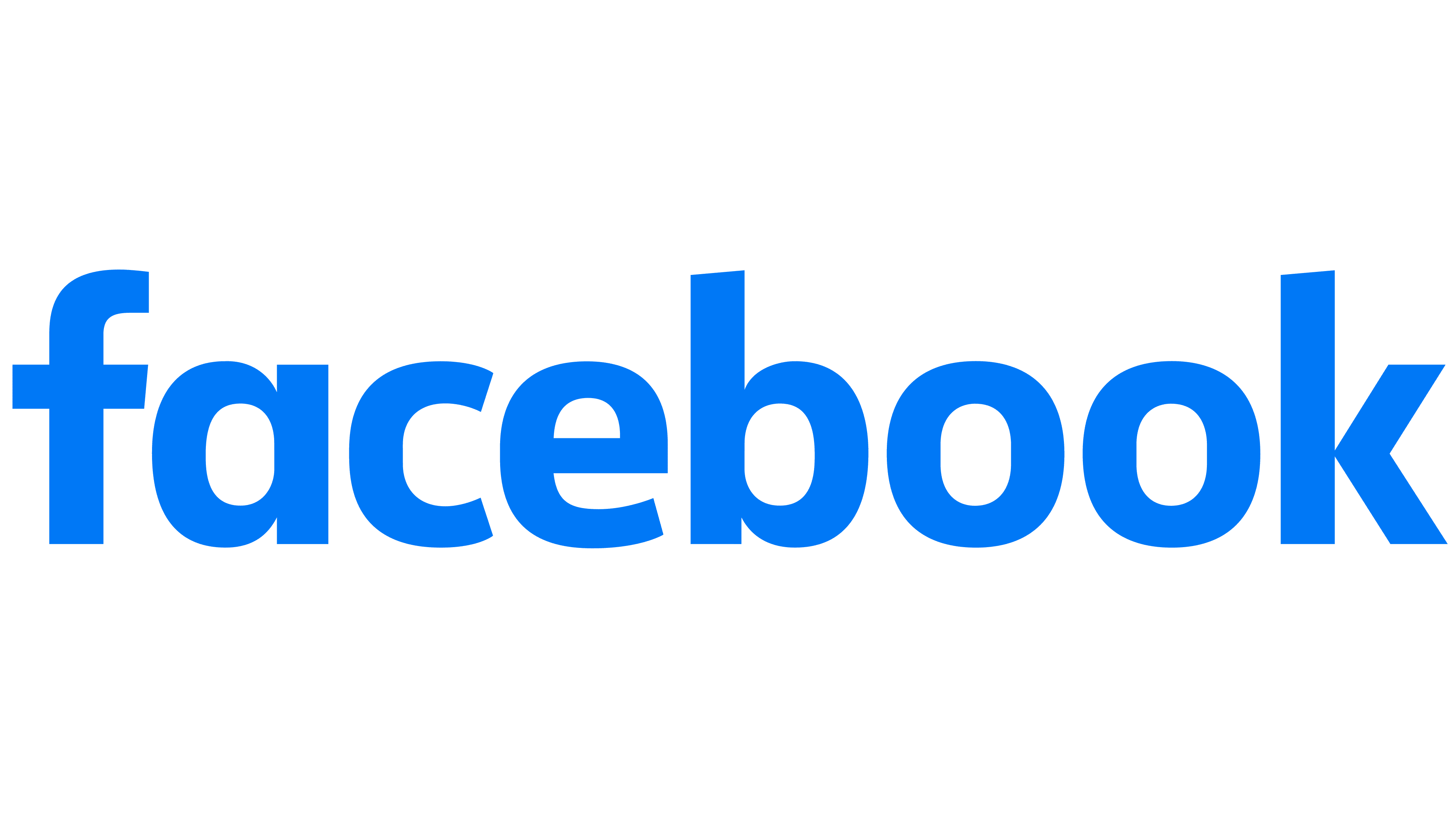

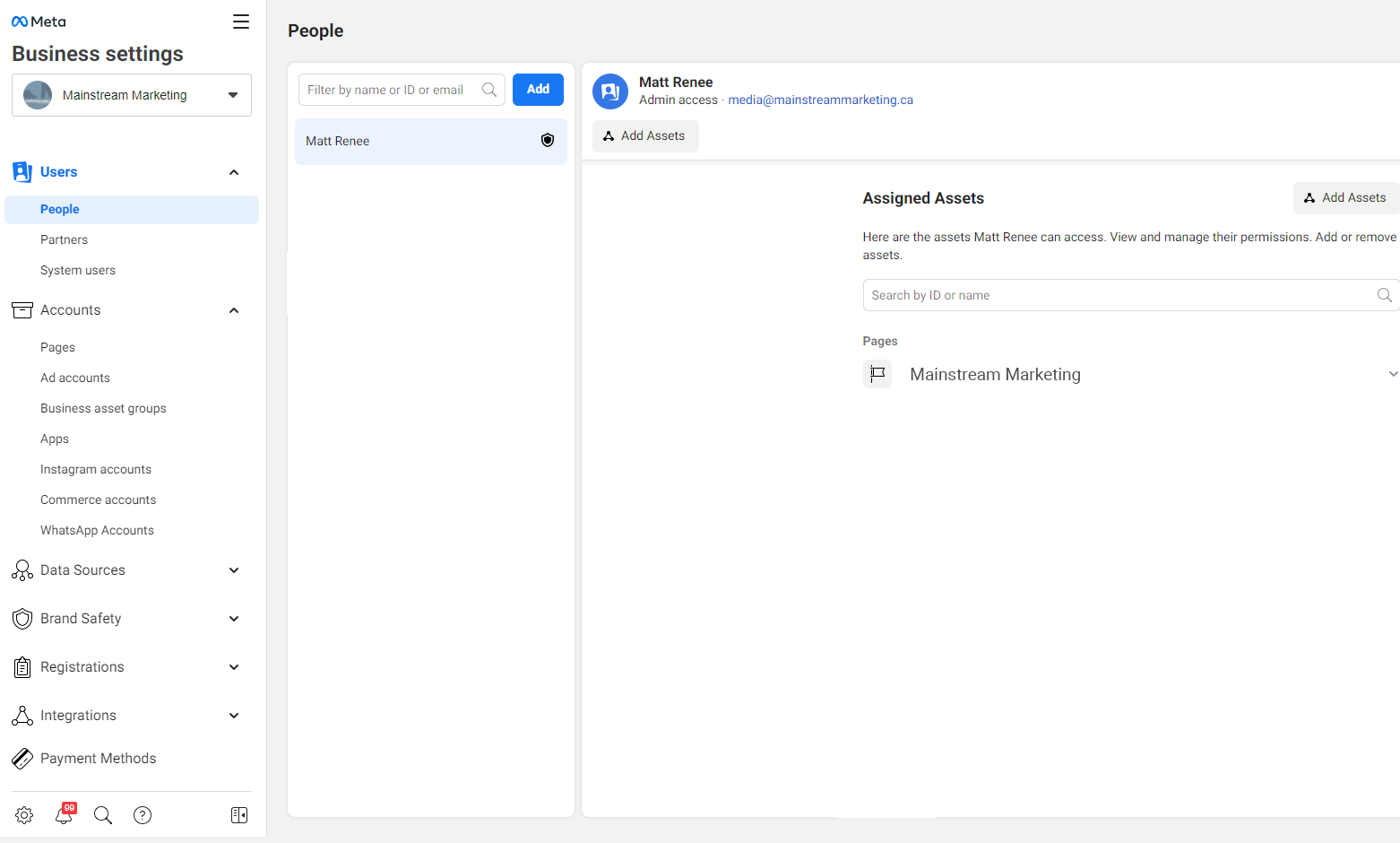
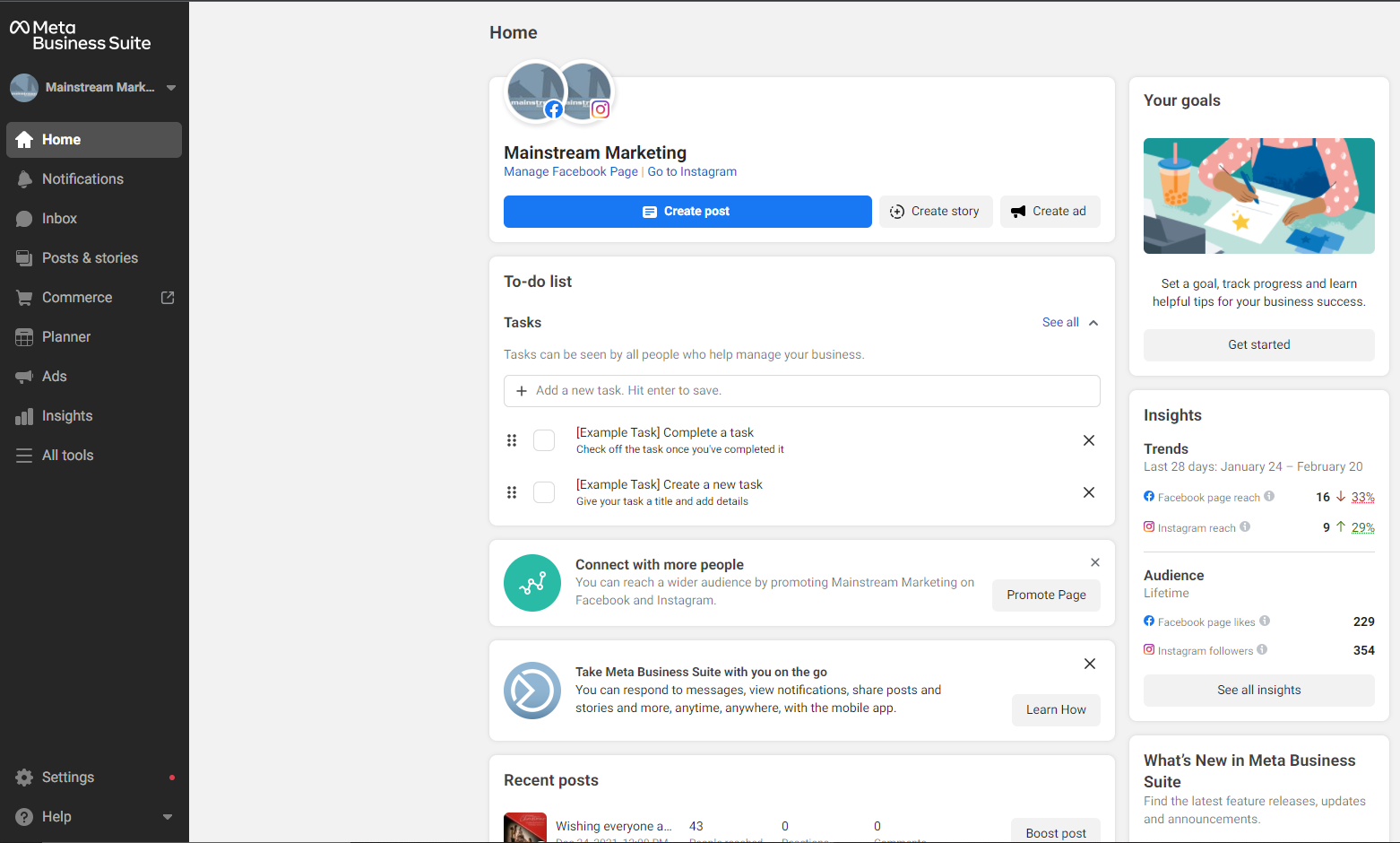
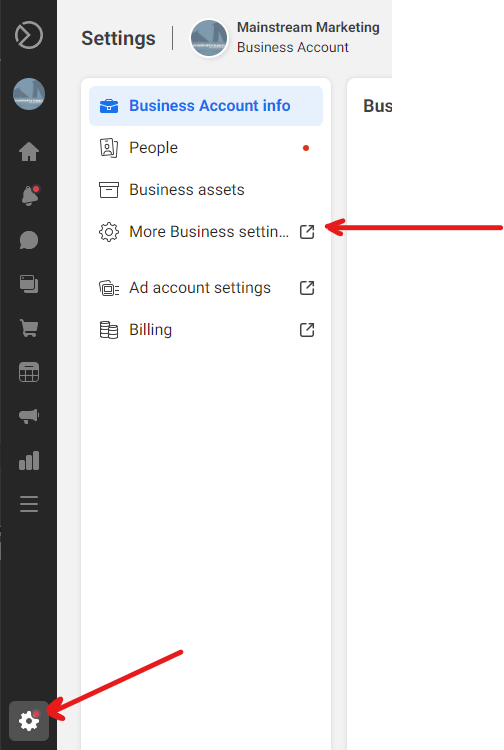
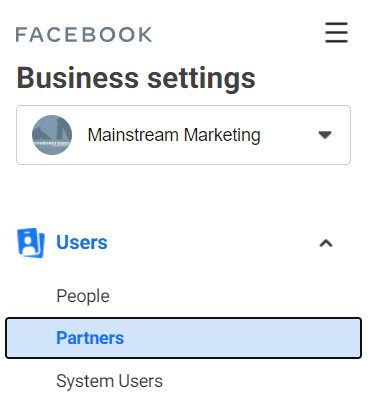
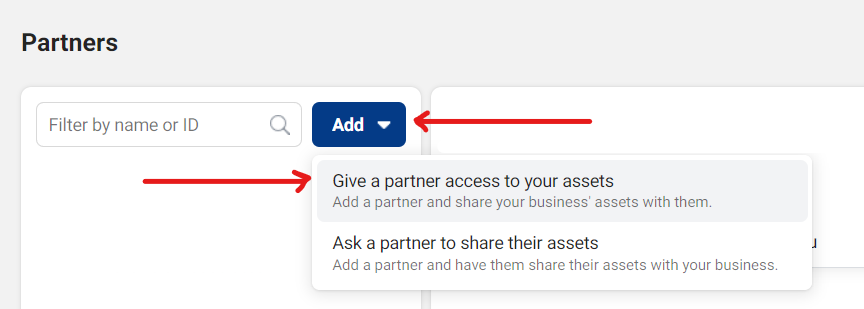
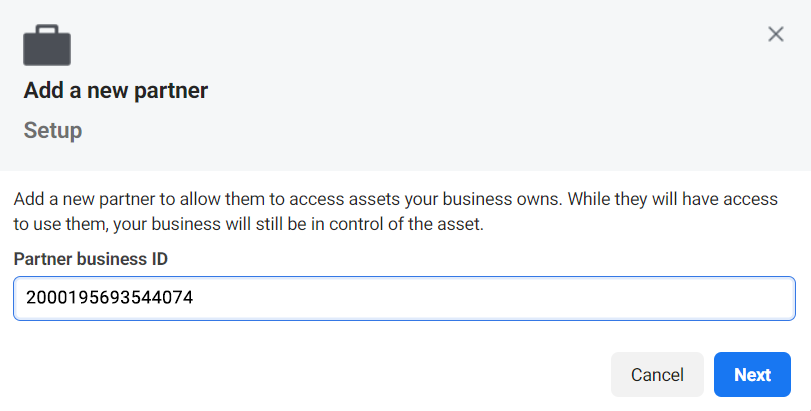
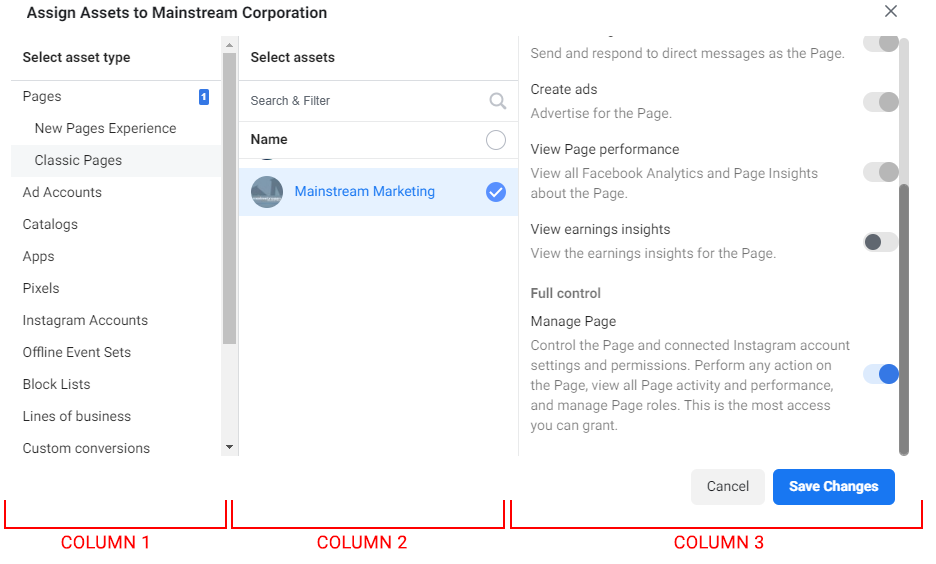
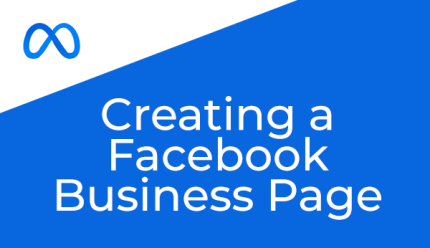

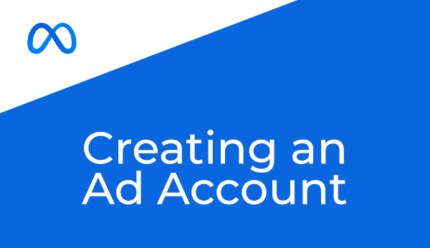
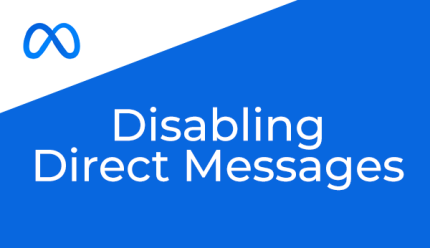
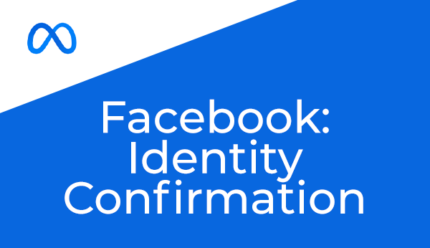
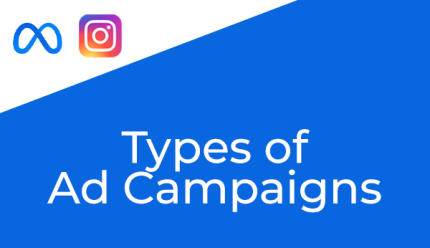
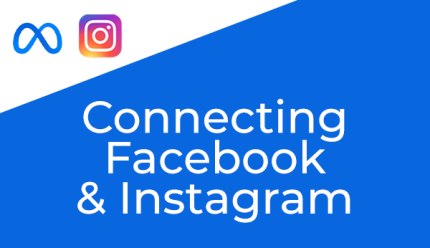
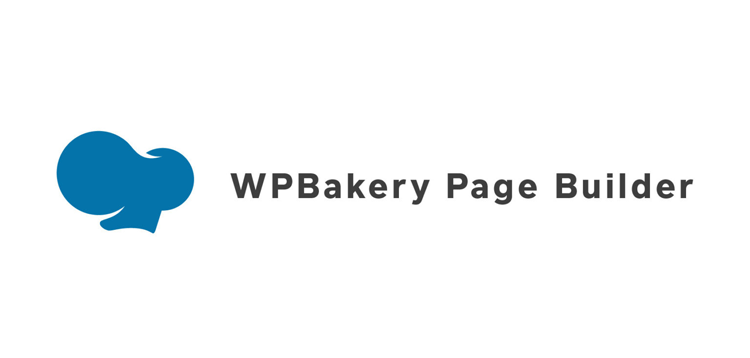
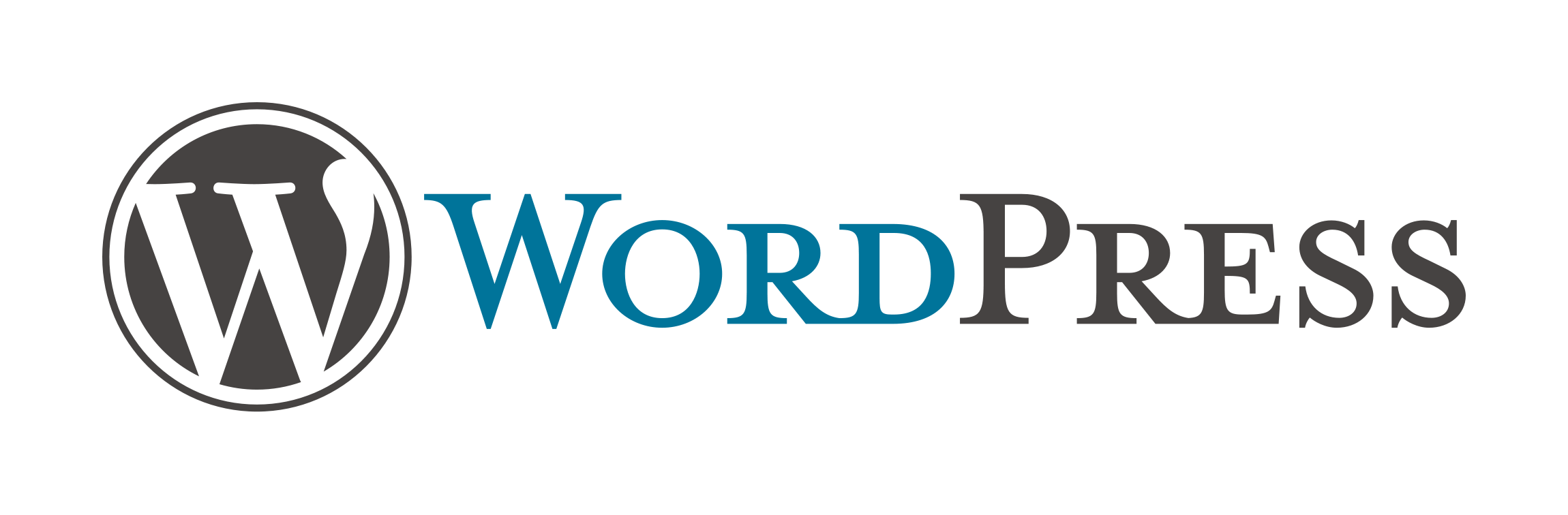
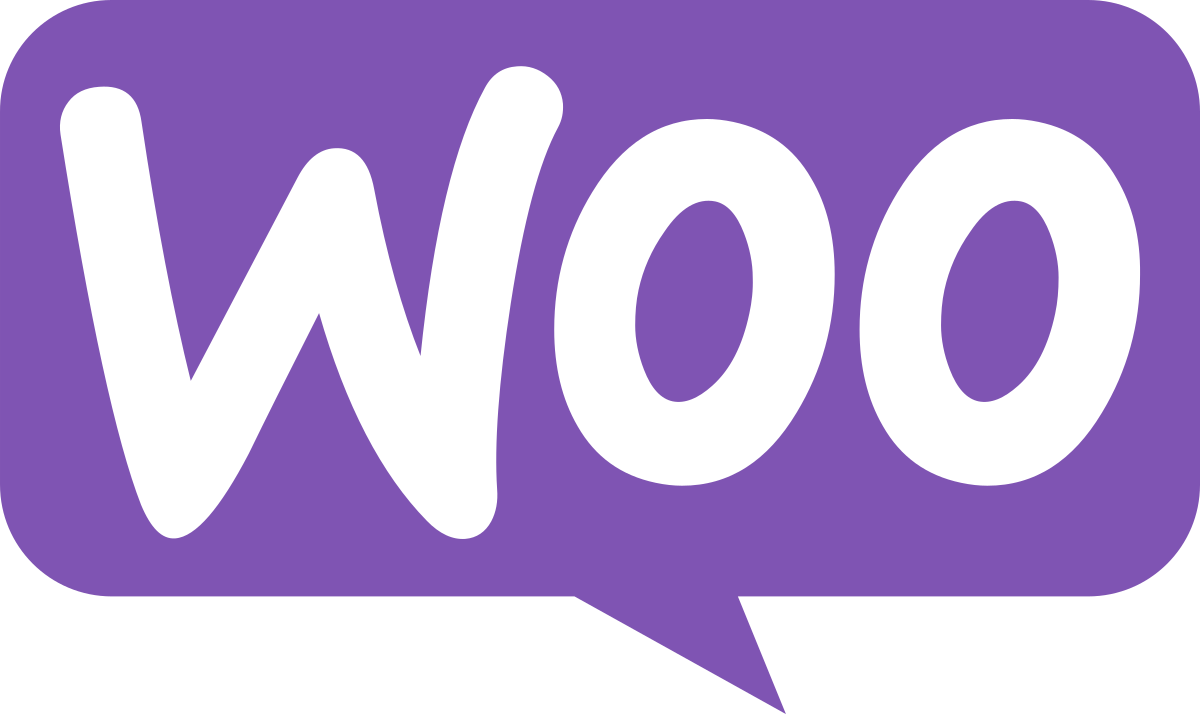
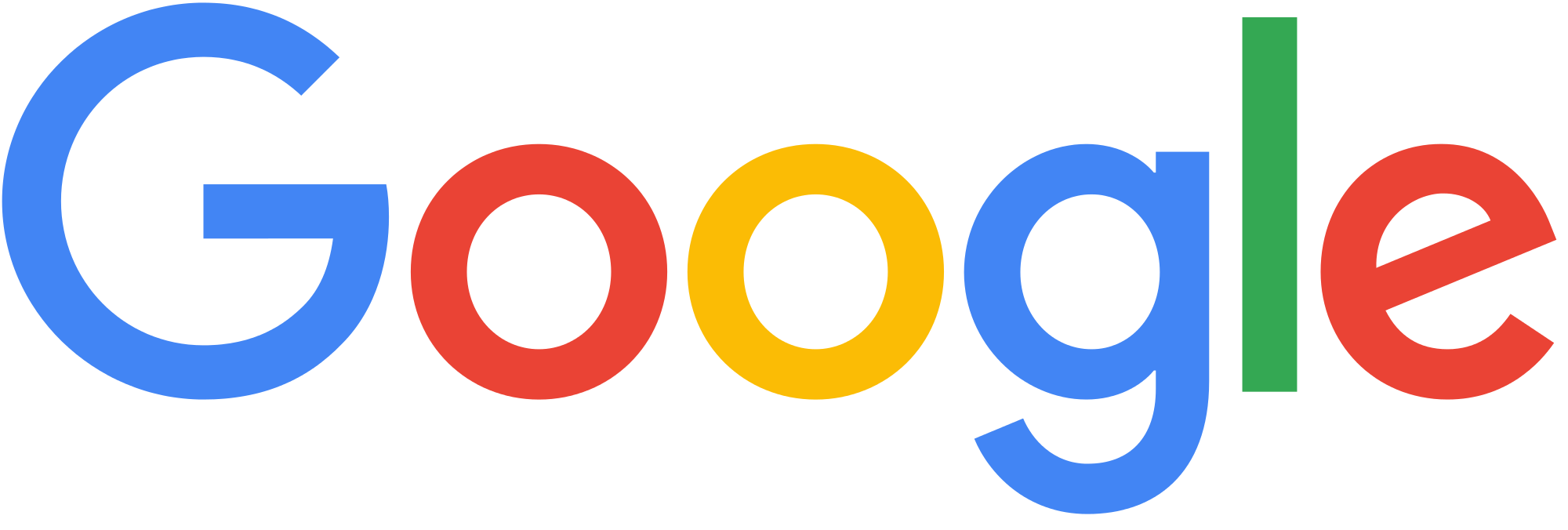
Comments & Messages