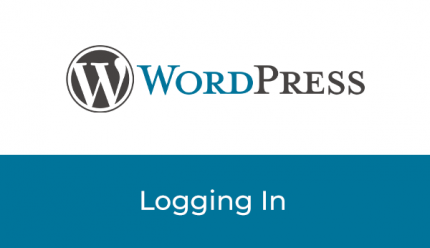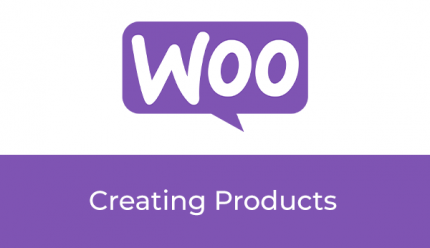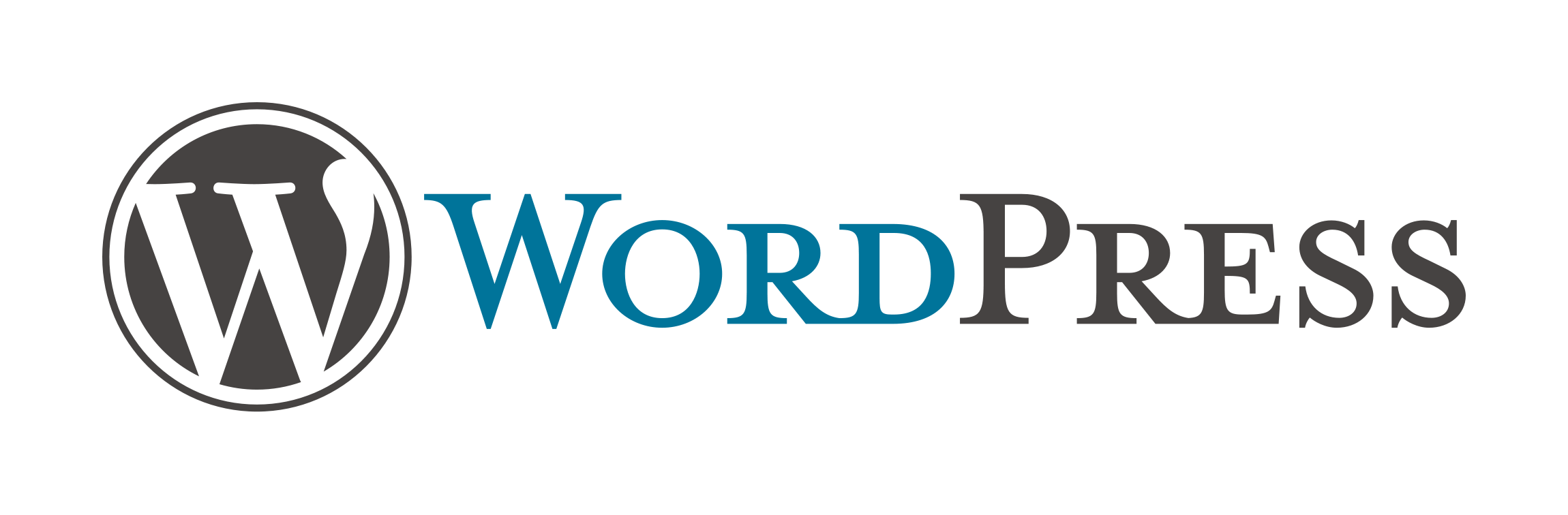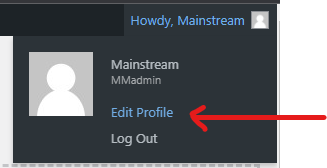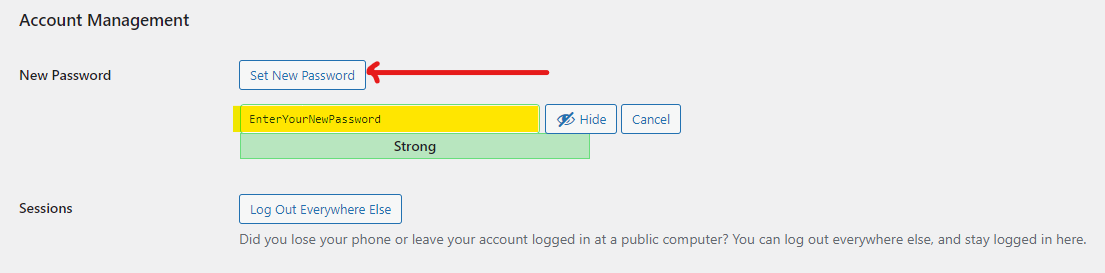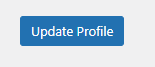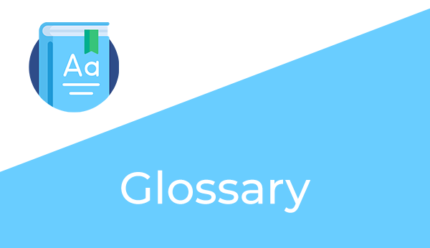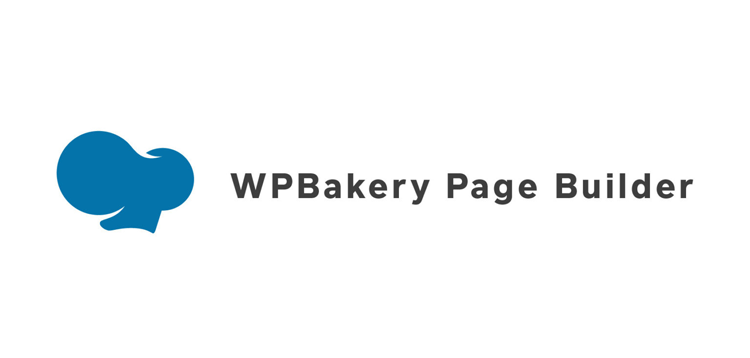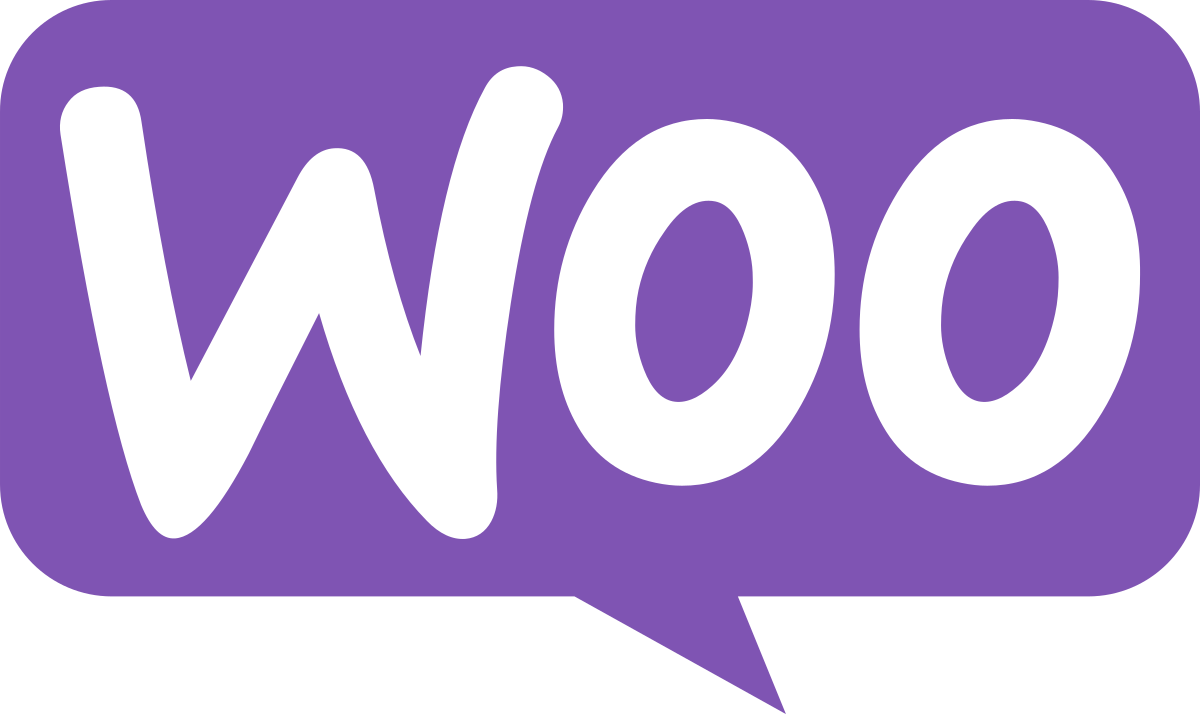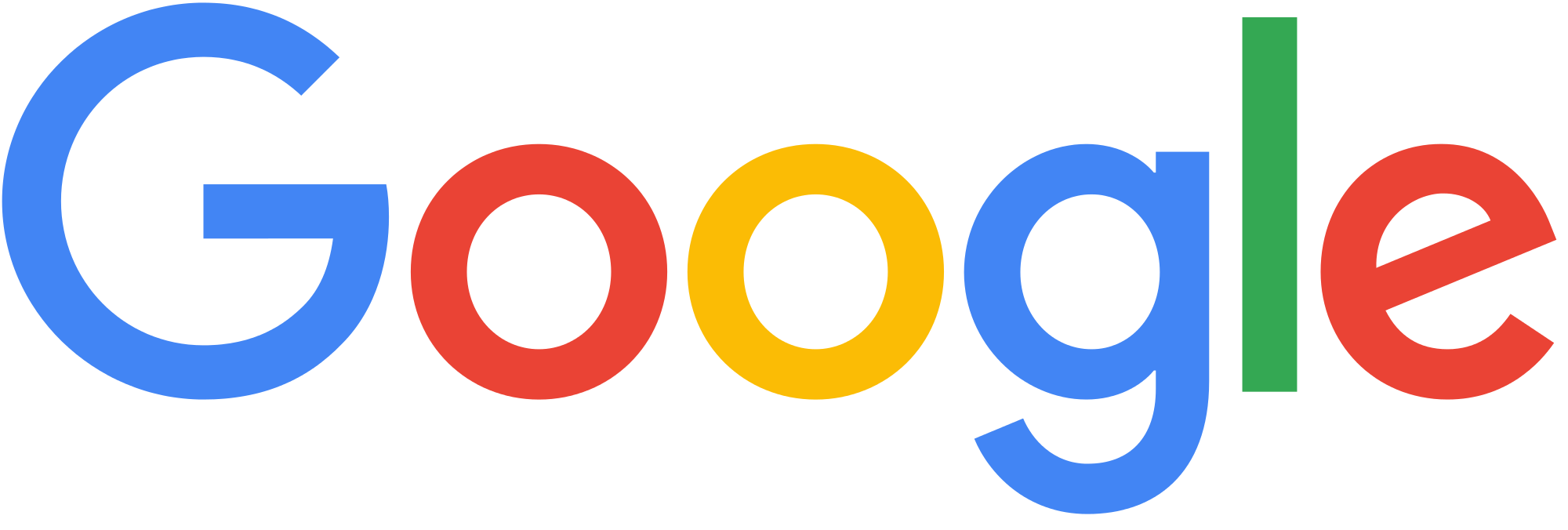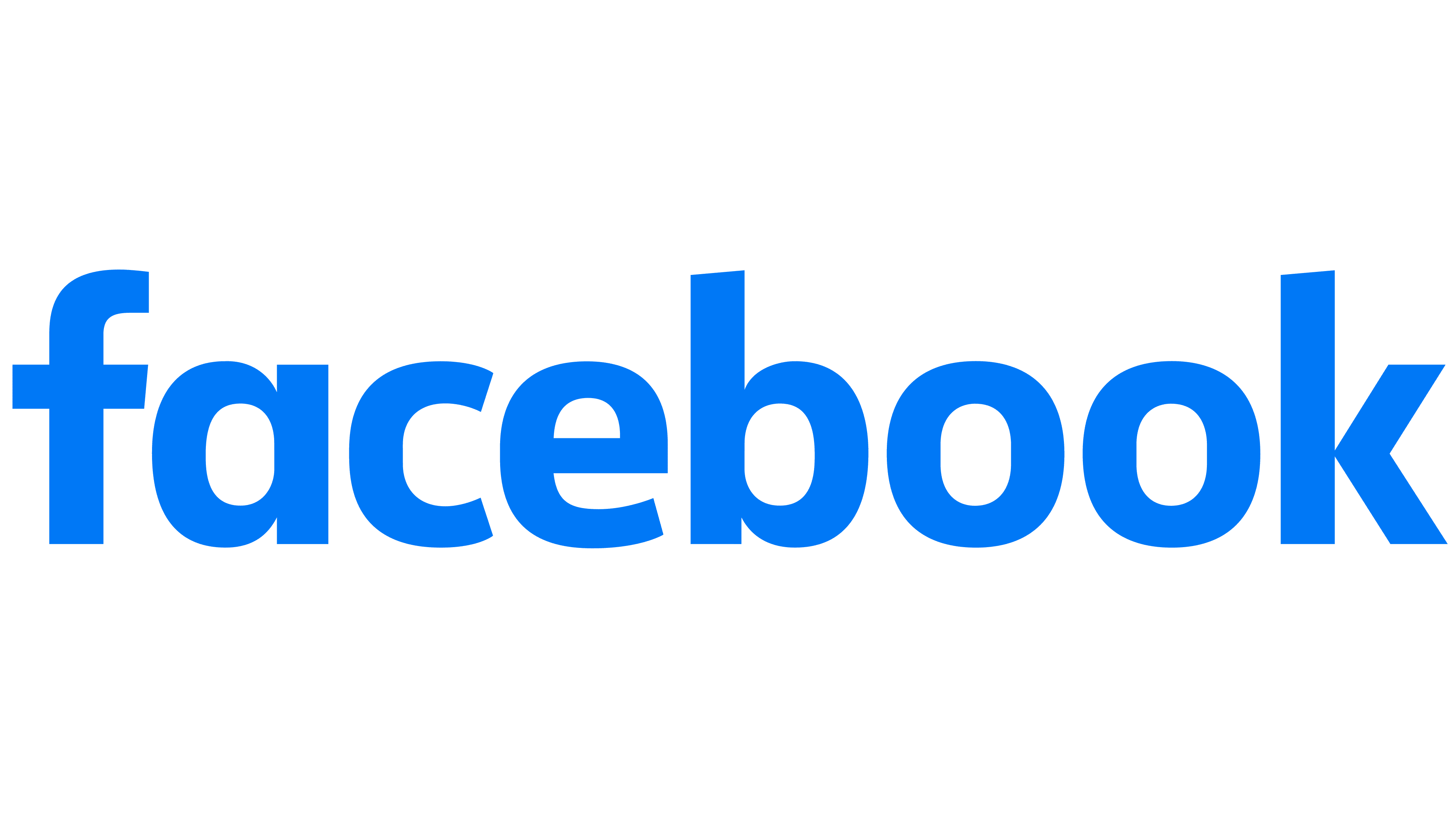Updating Your Password
Forgot Your Password?
1. Go to the login screen.
Navigate to yourdomain.com/login or yourdomain.com/wp-login.php.
2. Select “Lost your password?”
Click the Lost your password? link beneath the login area.
This will prompt you to enter your email address or username. You will receive an email message with instructions on how to reset your password.
Changing Your Password
1. Login
Log into your user account.
3. Set New Password
Scroll down to the Account Management section. Click the Set New Password button. This will autogenerate a new password, however, you may replace this if you would like to set your own. The Strength Indicator bar below the password field will change based on how secure your password is.
Security Note: If you are resetting your password because you believe your account has been jeopardized, we suggest using the “Log Out Everywhere Else” button to ensure all existing and active logins with your account have been ended.
Having Trouble?
| Brand |
|---|